How to Update Software with a USB Drive
Before you begin
Make sure:
▪ The oven is on, but not in a cooking mode.
▪ You will need a USB drive with the updated software. To download the most up to date oven software and register for email notifications when new software versions are released, please visit https://www.alto-shaam.com/en/customer-support/software-downloads.
▪ Do not remove the USB drive during the update process.
Procedure
To update the software, do the following.
1. Touch the menu icon ①. The menu screen displays.
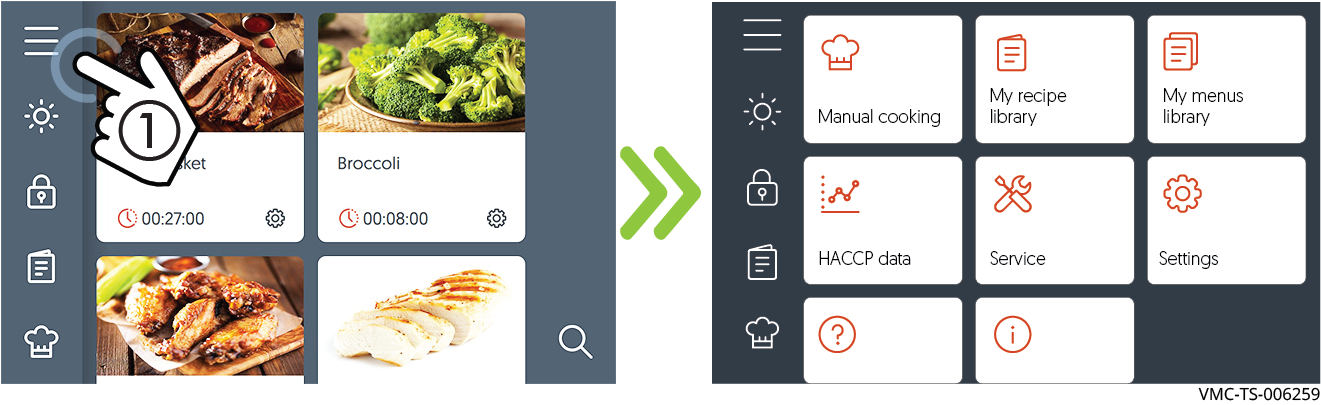
2. Touch the Settings icon ②. The general settings screen displays.
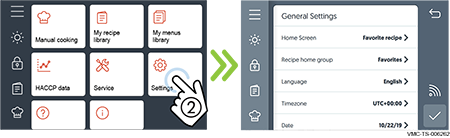
3. Plug the USB drive ③ into the port.
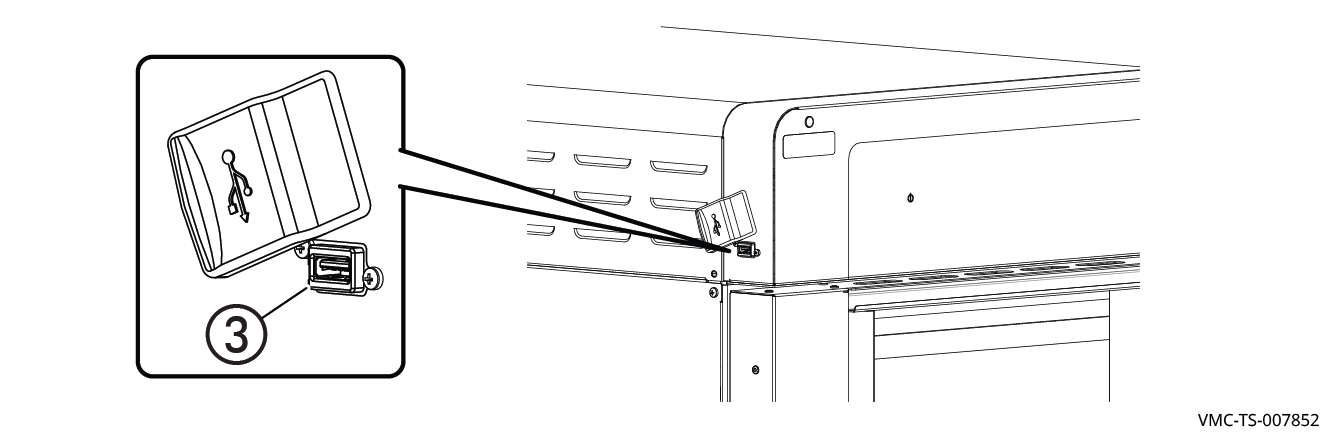
4. Scroll to System Backup & Update.
Touch the Update system software ④ setting.
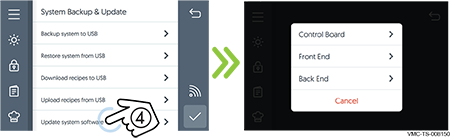
Touch Control Board (CB) to update the control board. The oven loads the selected software. The oven verifies the file and then updates the CB.
NOTICE | Do not remove the USB drive during the update process. |
Touch Front End to update the user interface software. The oven loads the selected software.
Touch Back End to update the supporting software between the control board (CB) and interface board (IB). The oven loads the selected software.
5. Touch the check mark when the update is complete to restart the oven.
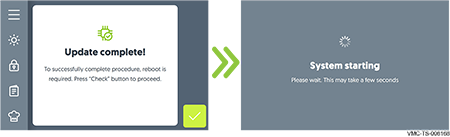
6. Remove the USB drive.
Result
The software has now been updated.