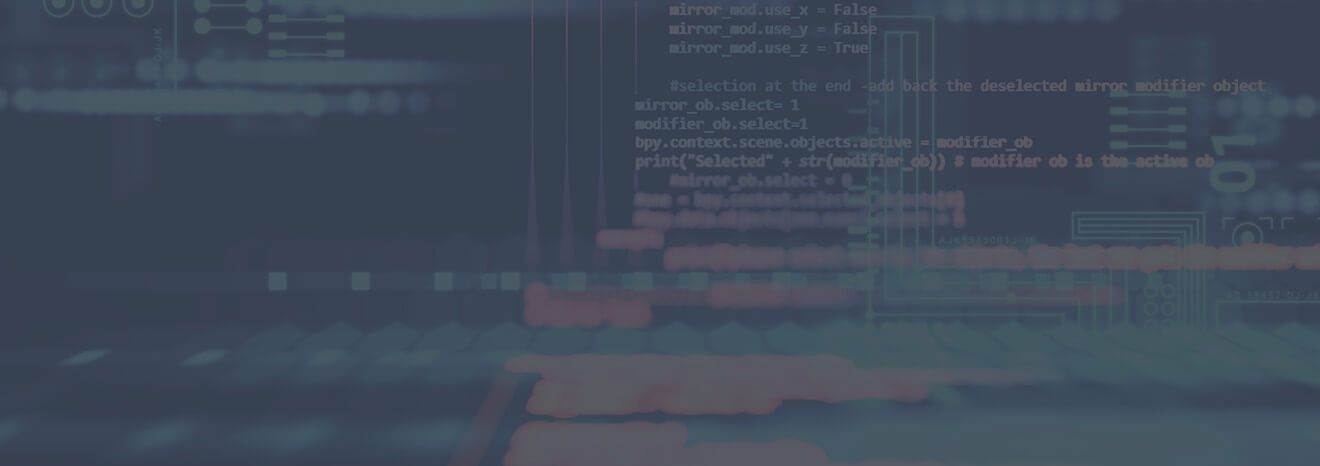Important ExpressTouch Software Installation Instructions
It is important to read the instructions completely before attempting a software update. If you need assistance, please call the Alto-Shaam service department at 1-800-558-8744 so an experienced technician can assist with the software installation.
Failure to follow the installation instructions exactly as outlined on this page may result in an inoperable oven and a service call.
The current software version number is 1.33 (as of 04/07/2017)
On the Computer
- Plug a USB flash drive into one of the USB ports on your computer. This USB drive should only be used for updating software on your CTX4-10 CT Express Combitherm® oven. Delete all files from the USB drive before proceeding to the next step.
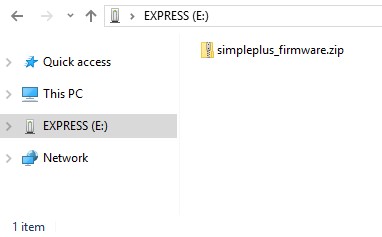
- Right click on this file: simpleplus_firmware.zip, and select "Save Target as..."
- Select the USB flash device.
- Select "Save" and place the file on the desired USB flash drive.
- Eject the USB flash drive from your computer.
On the CTX4-10E CT Express Combi Oven
- Remove the cap on the oven's USB port on the side of the unit and insert the USB flash drive.
- On the start-up page, press the User Options button.

- Press the UPDATE key shown below. NOTE: During the update process, the screen will go blank and the control will restart. Do not interact with the oven. Do not press the off key for any reason. Doing so can cause the oven to become inoperable. If in doubt, wait 5 minutes before interacting with the oven.

- When the oven is operational again, you may remove the flash drive.