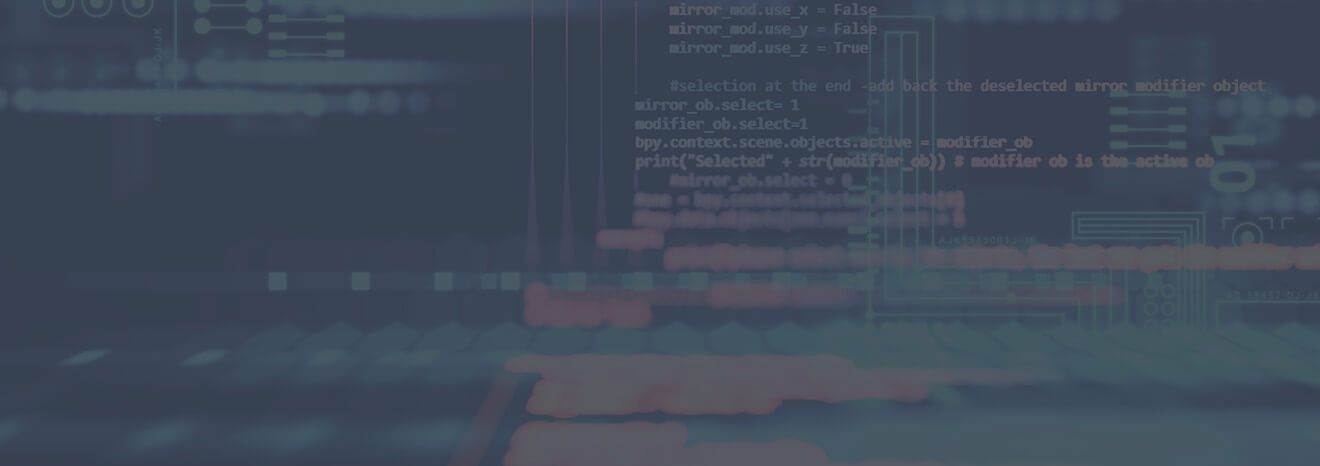Step-by-Step Instructions
IMPORTANT: Read all of the instructions for your firmware version before attempting a software update. If you need assistance, please call the Alto-Shaam service department at 1-800-558-8744.
Failure to follow the installation instructions exactly as outlined on this page may result in an inoperable oven and a service call.
IMPORTANT: Make sure you have a blank USB drive.
On the Computer:
Step 1. Click on the download link for the latest Cook & Hold Firmware. Open the .zip folders, and copy all files to the top level of the USB drive. Eject the USB drive from your computer after the files have been saved.
On the Oven:
Before you begin: Record the oven serial number, model, voltage, and versions of software.
Step 2. Insert the USB drive into the Cook and Hold port.
Step 3. Press and hold the knob to access the settings menu.
Step 4. Turn the knob until the control displays USB. Press the knob to access the USB menu.
Step 5. Turn the knob until the control displays “Prog”. Press the knob to select “Prog”.
Step 6. Turn the knob to “yes”. Press the knob to select “yes” and begin the update.
IMPORTANT: The control will count up to 99, flash the software version, then count up to 99 again. The control will display “done” when the software has been updated. Touch the power icon to resume operation.
Step 7. Remove the USB drive.
Step 8. Verify your firmware is the correct versions, CB 1.15 HMI v79.
Resources
View resources:
For additional resources to help navigate the software and applicable product changes, please click the following links and videos below.